Style作为矢量要素渲染样式的容器,包含渲染要素边界(border)的
stroke轮廓样式、内部填充的fill样式、用于标记的text文本样式等。
# 1. 默认样式
当要素Feature没有设置style样式时,会使用一个默认的样式 (opens new window),对几何对象进行渲染。
import {Fill, Stroke, Circle, Style} from 'ol/style';
var fill = new Fill({
color: 'rgba(255,255,255,0.4)'
});
var stroke = new Stroke({
color: '#3399CC',
width: 1.25
});
var styles = [
new Style({
image: new Circle({
fill: fill,
stroke: stroke,
radius: 5
}),
fill: fill,
stroke: stroke
})
];
1
2
3
4
5
6
7
8
9
10
11
12
13
14
15
16
17
18
19
20
2
3
4
5
6
7
8
9
10
11
12
13
14
15
16
17
18
19
20
跟样式一起使用的还有ol.color,用于设置样式的颜色,可以通过数组[r,g,b,a]的形式创建color实例。
# 2. 构造函数
在创建style实例的时候,可以在构造参数opt_options中添加stroke、fill、text、image样式等或是配置渲染函数renderer。但当其renderer属性被指定时,其fill、image、stroke属性将无效。
opt_options
| name | type | Description |
|---|---|---|
| fill | ol/style/Fill~Fill (opens new window) | 填充样式。 |
| image | ol/style/Image~ImageStyle (opens new window) | 图像样式 |
| renderer | ol/style/Style~RenderFunction (opens new window) | 渲染函数 |
| stroke | ol/style/Stroke~Stroke (opens new window) | 轮廓样式。 |
| text | ol/style/Text~Text (opens new window) | 文本样式 |
| geometry | ol/geom/Geometry~Geometry (opens new window)| ol/style/Style~GeometryFunction (opens new window) | 要渲染的几何对象 |
| zIndex | number | Z方向上的索引 |
注意:
- 对于点、线要素,如果style中只设置了fill填充样式是显示不出来的
- 对于点要素,如果style中只设置了stroke轮廓样式是显现不出来的。
- 对于点对象,使用text文本样式,如果placement设置为'point'则text文本正常显示,但为‘line’则会报错
- image图片样式,作为抽象类接受子类实例(
ol/style/Icon,ol/style/Circle,ol/style/RegularShape) - Icon图标样式和Circle圆形样式只作用于点要素上,线、面要素是没有效果的。
# 3. 示例
# 3.1 Style
所有Feature要素的样式都得是Style的实例,不能是单独的轮廓、填充、图像等。
/**
* 1、ol/style/Style :作为矢量要素渲染器的容器。
* 所有Feature要素的样式都得是Style的实例,不能是单独的轮廓、填充、图像等。
* 构造器 options 对象属性:
* geometry:要渲染的几何对象;
* fill:填充样式;
* image:图片样式;
* stroke:形状的轮廓样式
* text:文本样式
* renderer:渲染器
*/
1
2
3
4
5
6
7
8
9
10
11
2
3
4
5
6
7
8
9
10
11
# 3.2 Stroke
/**
* 2.'ol/style/Stroke :轮廓样式
* 构造器 options 对象属性:
* color:轮廓颜色;
* width:轮廓厚度;
* lineCap:轮廓端点的样式,butt, round, or square.
* lineJoin:节点连接的样式,butt, round, or square.
* lineDash:用于创建虚线
* lineDashOffset:
* miterLimit:
* 注意,对于点要素,如果style中只设置了stroke轮廓样式是显现不出来的。
*/
var strokeStyle = new ol.style.Style({
stroke: new ol.style.Stroke({
color:[0,225,0,0.8],
width:1.25,
lineDash:[5]
})
})
1
2
3
4
5
6
7
8
9
10
11
12
13
14
15
16
17
18
19
2
3
4
5
6
7
8
9
10
11
12
13
14
15
16
17
18
19
# 3.3 Fill
/**
* 3、'ol/style/Fill':填充样式
* 构造器 options 对象属性:
* color:轮廓颜色;
* 注意:对于点、线要素,如果style中只设置了fill填充样式是显示不出来的
*/
var fillStyle = new ol.style.Style({
fill: new ol.style.Fill({
color:[255,0,0,0.6]
})
})
1
2
3
4
5
6
7
8
9
10
11
2
3
4
5
6
7
8
9
10
11
# 3.4 Text
/**
* 4、'ol/style/Text':文本样式
* 构造器 options 对象属性:
* font:指定文本字体样式,specify a custom font weight, size, and family.如:'bold 48px serif';
* maxAngle:最大旋转角
* offsetX,offsetY:水平方向和垂直方向的偏移量
* overflow:当几何对象是面或文本位置为'line'时,是否允许文本内容溢出
* placement:文本位置,'point'|'line'
* text:文本内容
* textAlign:文本对齐方式
* rotateWithView:是否随View旋转
* fill:填充样式,字体颜色
* stroke:轮廓样式
* backgroundFill:文本背景填充样式,当placement为point有效
* padding:文本内边距[top, right, bottom, left].
*
* 注意:对于点对象,使用text文本样式,如果placement设置为'point'则text文本正常显示,但为‘line’则会报错
*/
var textStyle = new ol.style.Style({
text: new ol.style.Text({
text:"文本注记",
font:'bold 16px serif',
padding:[5,15,15,15],
placement:"line",
stroke:new ol.style.Stroke({
color:"#939393",
width:1
}),
overflow:true,
fill:new ol.style.Fill({color:"#FF6B75"}),
backgroundFill:new ol.style.Fill({color:"#FF6B75"})
}),
});
1
2
3
4
5
6
7
8
9
10
11
12
13
14
15
16
17
18
19
20
21
22
23
24
25
26
27
28
29
30
31
32
33
2
3
4
5
6
7
8
9
10
11
12
13
14
15
16
17
18
19
20
21
22
23
24
25
26
27
28
29
30
31
32
33
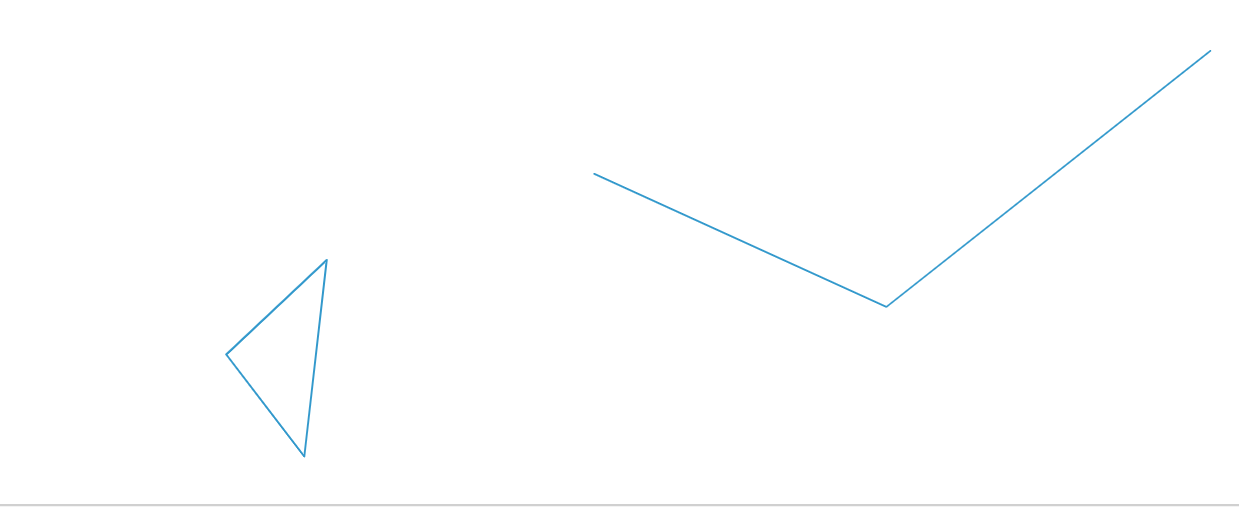
默认样式
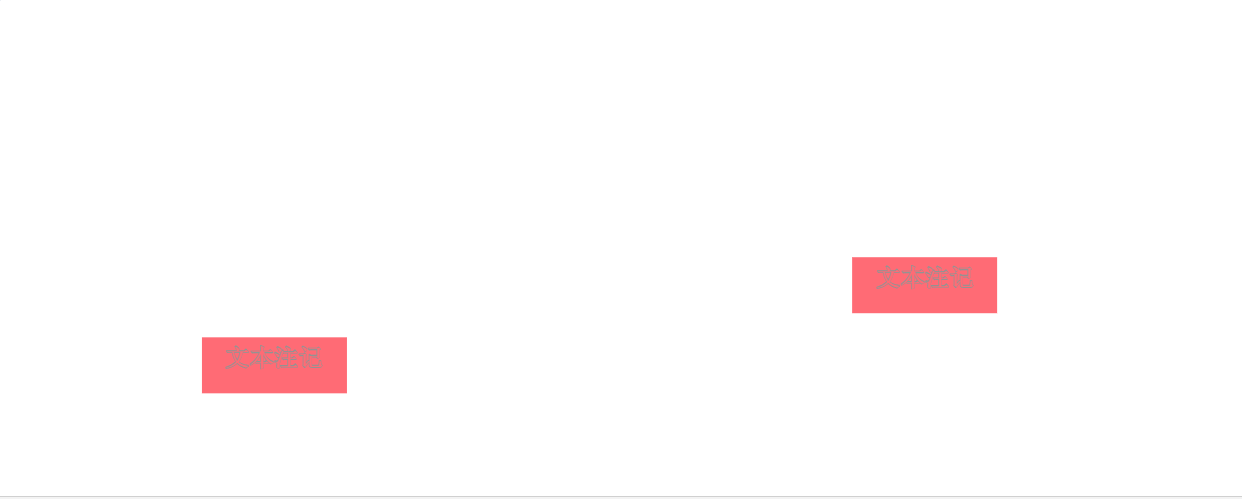
placement:"point"
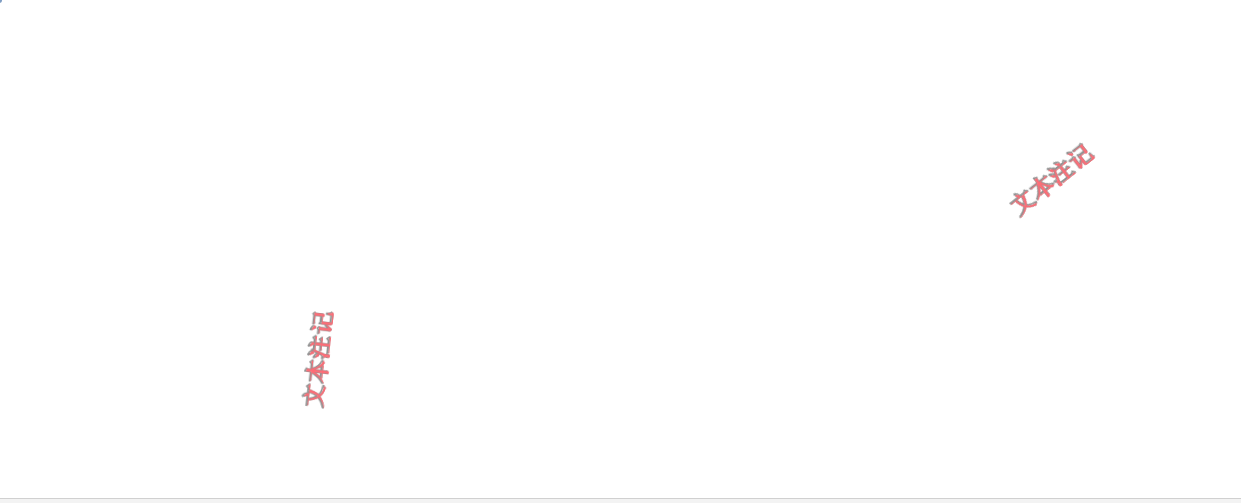
placement:"line"
# 3.5 Image
/**
* 5、'ol/style/Image':图片样式,作为抽象类接受子类实例(多态),
* 其子类有'ol/style/Icon','ol/style/Circle','ol/style/RegularShape'
* 构造器 options 对象常用属性:
* opacity:不透明度;
* rotateWithView:是否随View旋转
* rotation:旋转角度,Math.PI/4
* scale
* displacement
*
* 6、'ol/style/Icon' :图标样式
* 构造器 options 对象常用属性:
* img :HTMLImageElement对象
* imgSize :图片大小[width, height],只有当img设置而src没有设置时才需要,并且在Internet
* Explorer 11中用于SVG图像。提供的imgSize需要匹配图像的实际大小。
* src :图片的uri地址
* size: Icon的大小(单位:px),可以配合offset设置图标的显示区域
*
*
* 7、ol/style/Circle :圆形样式
* 构造器 options 对象常用属性:
* radius:半径;
* fill:填充样式;
* stroke:形状的轮廓样式
* displacement:默认[0,0]
*
* 注意:Icon图标样式和Circle圆形样式只作用于点要素上,线、面要素是没有效果的
*/
var IconStyle = new ol.style.Style({
image:new ol.style.Icon({
// anchor:[0,0],
// anchorOrigin:'top-right',
// anchorXUnits:'fraction',
// anchorYUnits:'pixels',
// offsetOrigin:"top-right",
src:"./img/26.jpg",
opacity:0.8,
scale:0.25,
// size:[32,32],
// offset:[30,20]
})
})
var CircleStyle = new ol.style.Style({
image: new ol.style.Circle({
radius: 10,
stroke: new ol.style.Stroke({
color:[0,255,0,0.5],
width:2
})
})
})
1
2
3
4
5
6
7
8
9
10
11
12
13
14
15
16
17
18
19
20
21
22
23
24
25
26
27
28
29
30
31
32
33
34
35
36
37
38
39
40
41
42
43
44
45
46
47
48
49
50
51
2
3
4
5
6
7
8
9
10
11
12
13
14
15
16
17
18
19
20
21
22
23
24
25
26
27
28
29
30
31
32
33
34
35
36
37
38
39
40
41
42
43
44
45
46
47
48
49
50
51